Deploy Nebari on Digital Ocean
Introduction
This guide is to help first-time users set up a Digital Ocean (DO) account specifically for the purpose of using and deploying Nebari at a production scale. In this guide we will walk you through the following steps:
- Introduction
- Sign up for Digital Ocean
- Authentication
- Nebari Initialize
- Deploying Nebari
- Destroying Nebari
For those already familiar to Digital Ocean, feel free to skip this first step and jump straight to the Nebari authentication section of this guide.
Sign up for Digital Ocean
This documentation assumes that you are already have a Digital Ocean account and that you have prior knowledge regarding Digital Ocean billing and cost usage for Kubernetes related services.
If you are new to Digital Ocean, we advise you to first sign up for a free account to get a better understanding of the platform and its features. Learn more about Digital Ocean account management and refer to billing concepts for more information on account types and pricing.
For a more detailed cost estimate, refer to our conceptual guides for more information regarding the basic infrastructure provided by Nebari.
info
Make sure to check Digital Ocean's New pricing documentation for a recent overview of how costs are allocated and applied to your Digital Ocean account.
warning
A Nebari deployment on DO will NOT fall into free tier usage. Therefore, we recommend that you sign up for a paid account or contact your cloud
administrator for more information. If you provision resources outside the free tier, you may be charged. We're not responsible for any charges you may incur if this happens.
Authentication
In order for Nebari to make requests against the DO API and create its infrastructure, an authentication method with the appropriate permissions will be required. The easiest way to do this is using the Digital Ocean access token.
If it's your first time creating an access token, make sure to check the creating a Digital Ocean token documentation for a detailed description of how to do this. In addition to a token, a Digital Ocean Spaces key (similar to AWS S3) credentials are also required. See Creating a Spaces access key on Digital Ocean for more information on how to create a space and generate an access key.
warning
As these credentials provides access to your DO account. It should be treated like any other secret credentials. In particular, it should never be checked into source control.
By default, Nebari will try to use the credentials associated with the current Digital Ocean infrastructure/environment for authentication. Refer to [Conceptual guides] for more information on how Nebari's components are secured.
Provide authentication credentials to Nebari by setting the following environment variables:
export DIGITALOCEAN_TOKEN="" # API token required to generate resources
export SPACES_ACCESS_KEY_ID="" # public access key for access spaces
export SPACES_SECRET_ACCESS_KEY="" # the private key for access spaces
tip
These environment variables will apply only to your current shell session. If you want the variables to apply to future shell sessions also, set the variables in your shell
startup file (for example, for example in the ~/.bashrc or ~/.profile for the bash shell). You can also opt for direnv as a shell extension for managing your environment variables.
The steps in the following sections assume you have (i) completed the Install Nebari section, (ii) confirmed that Nebari is successfully
installed in your environment, (iii) opted for Digital Ocean as your cloud provider, and (iv) already configured the Nebari environment variables. If you had any issues during the installation, please visit the "Get started" section of our troubleshooting page for further guidance.
Nebari Initialize
Great, you’ve gone through the Nebari Installation and authentication setup steps, and have ensured that all the necessary environment variables have been properly set. It is time to initialize and deploy Nebari!
In your terminal, start by creating a new project folder. For this demonstration, we will name the new folder
nebari-do:mkdir nebari-do && cd nebari-doExecuting the
nebari init --guided-initcommand prompts you to respond to a set of questions, which will be used to generate thenebari-config.yamlfile with the Nebari cluster deployed on DO.
nebari init --guided-init
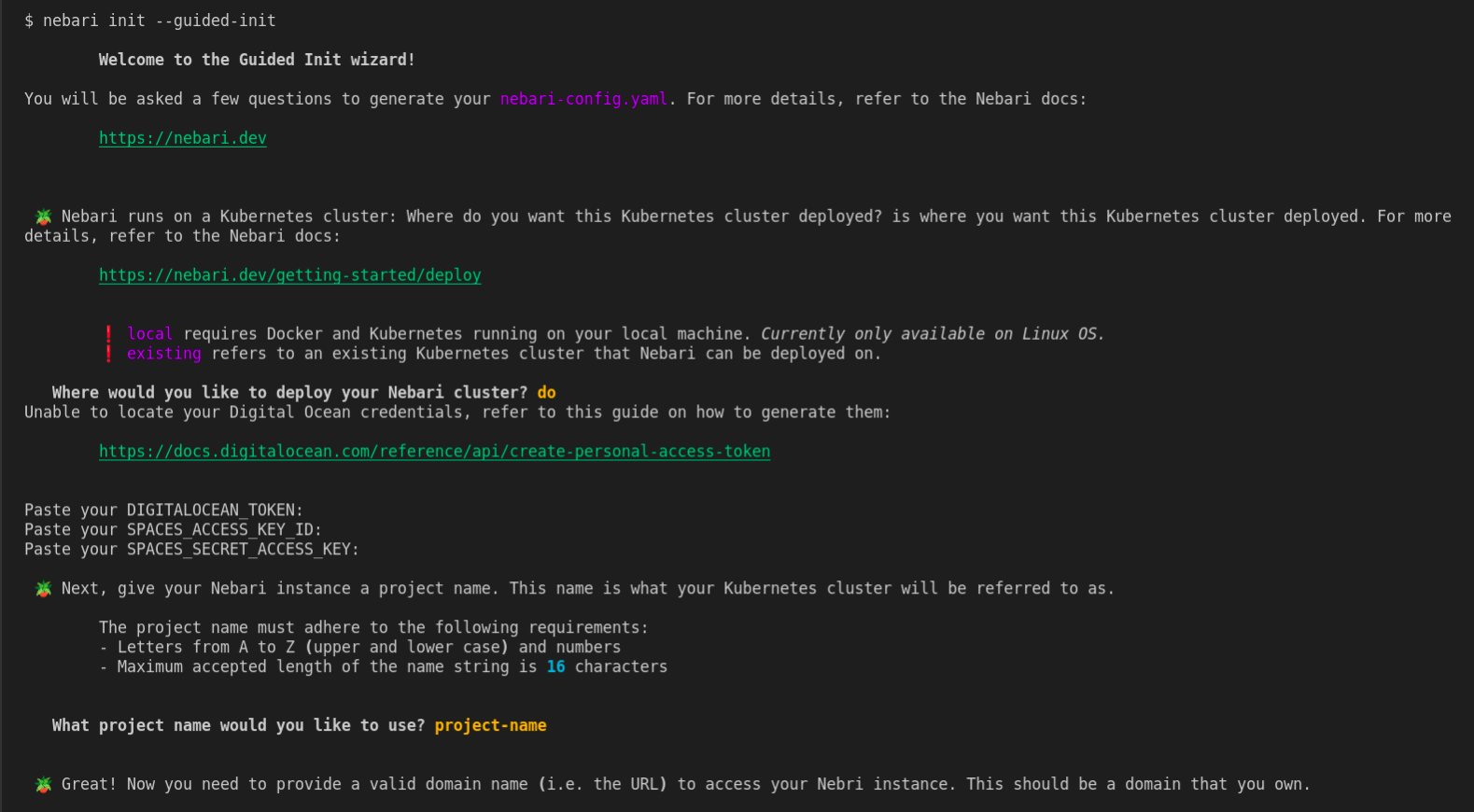
tip
If you prefer not using the guided-init command then you can directly run the init command.
Executing the command below will generate a nebari-config.yaml file with the Nebari cluster deployed on DO, with project name projectname, endpoint domain domain, and with the authentication mode set to password.
nebari init do --project projectname \
--domain domain \
--auth-provider password
note
You will be prompted to enter values for some choices above if they are absent from the command line arguments (for example, project name and domain)
Once nebari init is executed, you should then be able to see the following output:
Securely generated default random password=*** for Keycloak root user stored at path=/tmp/QHUB_DEFAULT_PASSWORD
Congratulations, you have generated the all important nebari-config.yaml file 🎉
You can always make changes to your nebari-config.yaml file by editing the file directly.
If you do make changes to it you can ensure its still a valid configuration by running:
nebari validate --config path/to/nebari-config.yaml
For reference, if the previous Guided Init answers were converted into a direct nebari init command, it would be:
nebari init <cloud-provider> --project-name <project-name> --domain-name <domain-name> --namespace dev --auth-provider password
You can now deploy your Nebari instance with:
nebari deploy -c nebari-config.yaml
For more information, run nebari deploy --help or check out the documentation: https://www.nebari.dev/how-tos/
tip
The main temp folder on a MacOS system can be found by inspecting the value of $TMPDIR. This folder and its files are not meant to be user-facing and will present you
with a seemingly random directory path similar to /var/folders/xx/xxxxx/T
You can see that Nebari is generating a random password for the root user of Keycloak. This password is stored in a temporary file and will be used to authenticate to the Keycloak server once Nebari's infrastructure is fully deployed, in order to create the first user accounts for administrator(s).
The Nebari initialization scripts create a nebari-config.yaml file that contains a collection of default preferences and settings for your deployment.
The generated nebari-config.yaml is the configuration file that will determine how the cloud infrastructure and Nebari is built and deployed in the next step.
Since it is a plain text file, you can edit it manually if you are unhappy with the choices you made during initialization, or delete it and start over again by re-running nebari init.
Deploying Nebari
To see all the options available for the deploy command, run the following command:
nebari deploy --help
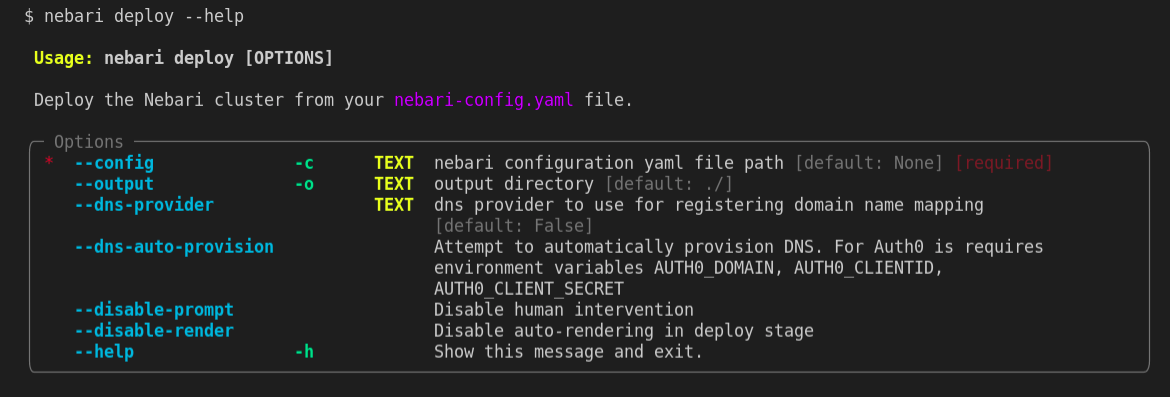
With the nebari-config.yaml configuration file now created, Nebari can be deployed for the first time. Type the following command on your command line:
nebari deploy -c nebari-config.yaml
note
During deployment, Nebari will require you to set a DNS record for the domain defined during initialize. Follow the instructions on How to set a DNS record for Nebari for an overview of the required steps.
The terminal will prompt you to press enter to check the authentication credentials that were added as part of the preceding nebari init command. Once Nebari is
authenticated, it will start its infrastructure deployment process, which will take a few minutes to complete.
If the deployment is successful, you will see the following output:
[terraform]: Nebari deployed successfully
Services:
- argo-workflows -> https://projectname.domain/argo/
- conda_store -> https://projectname.domain/conda-store/
- dask_gateway -> https://projectname.domain/gateway/
- jupyterhub -> https://projectname.domain/
- keycloak -> https://projectname.domain/auth/
- monitoring -> https://projectname.domain/monitoring/
Kubernetes kubeconfig located at file:///tmp/NEBARI_KUBECONFIG
Kubecloak master realm username=root *****
...
Congratulations! You have successfully deployed Nebari on DO! From here, see [Initial Nebari Configuration] for instructions on the first steps you should take to prepare your Nebari instance for your team's use.
Destroying Nebari
To see all the options available for the destroy command, type the following command on your command line:
nebari destroy --help
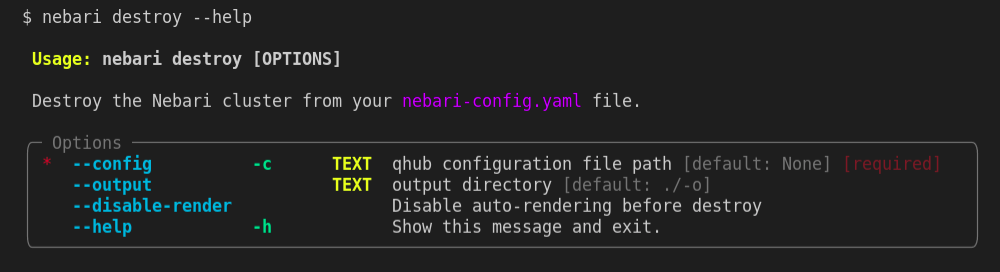
Nebari also has a destroy command that works the same way the deploy works but instead of creating the provisioned resources it destroys it.
nebari destroy -c nebari-config.yaml